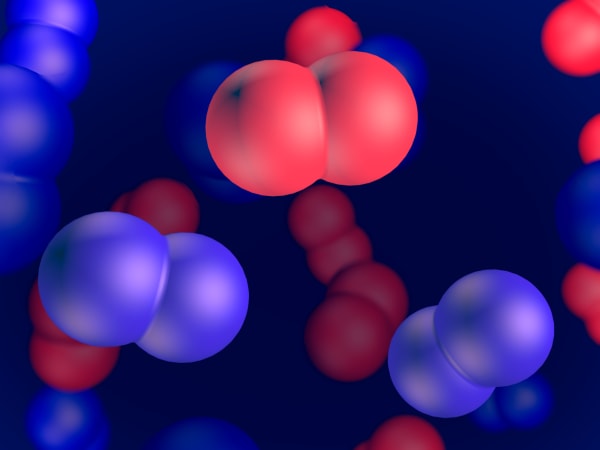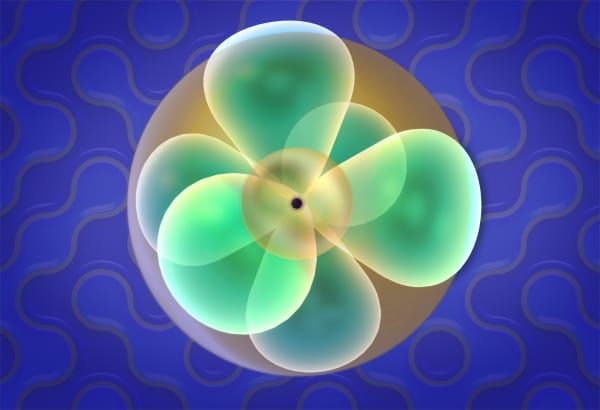Make Methane molecule
In this lab you will make a methane molecule out of atoms. You will also be able to switch between different molecule representations: a ball and stick, space filling, and structural.
This lesson is a part of MEL VR Science Simulations. Learn more →
Similar lessons
Transcript
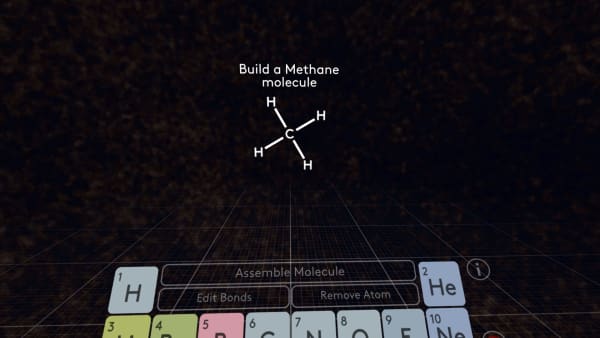
Welcome to the MEL Science molecule constructor.
Today we will learn how to build molecules by building a methane molecule.
Here is it's structural formula. Let's look at how to build the same molecule in the constructor.
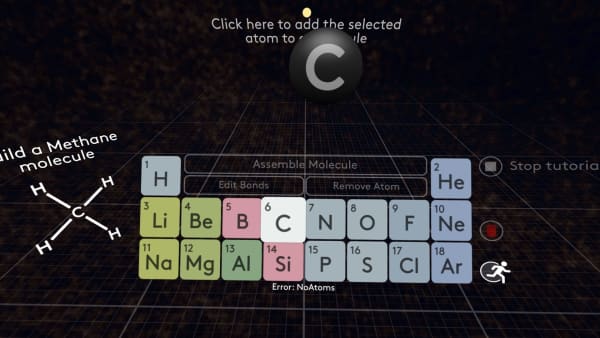
First, you need to select a carbon atom from the periodic table. And add it to your molecule by clicking on the empty space in front of you.
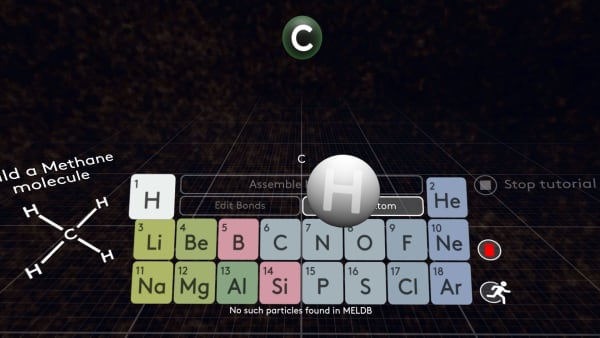
Now we are going to add four Hydrogen atoms. Once the Hydrogen is selected in the periodic table you can add as many atoms as you want. For methane, we need only four of them.
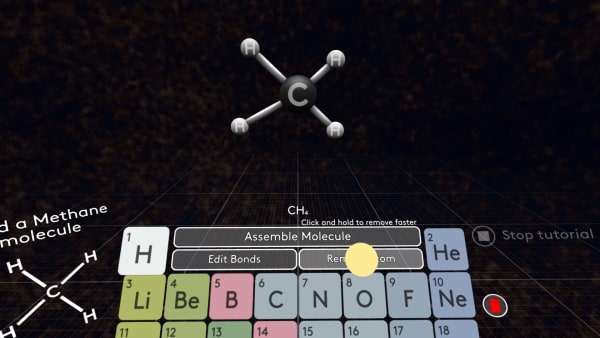
This is how your molecule should look like for the Assemble button to become available. If you make a mistake you can remove an atom using the corresponding button.
Or start from square one by removing all of them with the Clear button. You can watch this tutorial again at any time by pressing the Tutorial button.
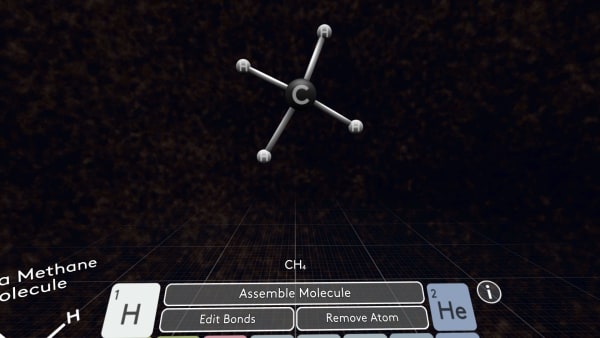
Now build a methane-like molecule and click the Assemble button to continue the lesson.
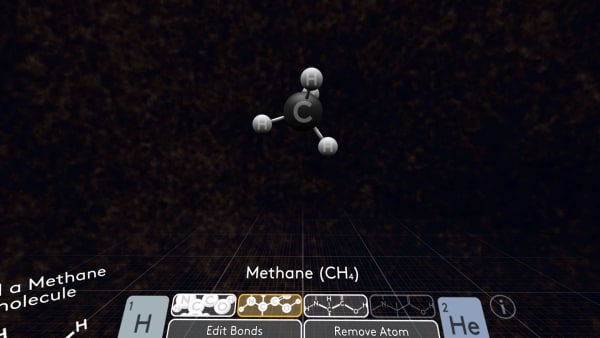
Great! After you press the Assemble button, you will see a ball and stick model of the molecule.

You can change it to a space-filling model, structural or skeletal formula.

You will return to construction mode if you click on the periodic table, or the Remove atom or Edit bond button.
But in this Lab, they will be disabled. After checking out different molecular representations you can finish this Lab by pressing the Exit button.